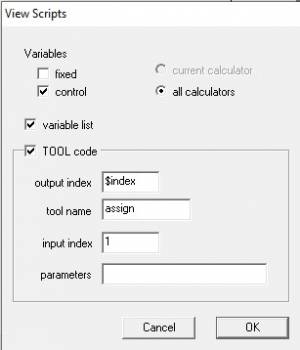howtos:typical_initview
Table of Contents
Prepare initialization views
Null Scenario for Calibrator
Creating a null scenario (#nullScn) in the calibrator puts 0's in all the inputs to get a first scenario from which you can start running a calibration recipe.
With the diagram open in Documenter, ensure that Calibration view is toggled on.
- In Documenter choose menu item Samm/View Scripts/General
- click “control”, “allCalculators”, “variable list”, and TOOL code
- set the tool name to “assign”
- Hit O.K and save the files in your cal/views directory call them
nullScn.vandnullScn.t - Edit the .t file and change all the “assign (…) to 0.0”:
- first replace
[1]; )with “” everywhere to clean up part of the string - The following search and replace regular expression for the search works well in edit pad. Use replace string
0
assign \([a-z|A-Z|0-9|_]*\[[a-z|A-Z|0-9|,|_|\-\>|\+]*\]
Fixed Scenario for Simulator
In Documenter, with Calibration view toggled off: SAMM | View Scripts | Fixed Scenario. Save the resulting fixedScn.t and fixedScn.v files.
The fixedScn.t file will need some editing to run.
This code block will need to have an appropriate tool object name inserted in order for the `$xYear` variables to be set.
integer $lastHisYear getobjinfo ([1], $lastHisYear; info=sequenceEnd, dim=time) integer $firstYear getobjinfo ([2], $firstYear; info=sequenceStart, dim=time) integer $lastYear getobjinfo ([2], $lastYear; info=sequenceEnd, dim=time)
There may be cases where input variables do not have have the standard time informant and therefore require custom assignment in the fixedScn view.
howtos/typical_initview.txt · Last modified: 2019/03/18 03:36 by marcus.williams