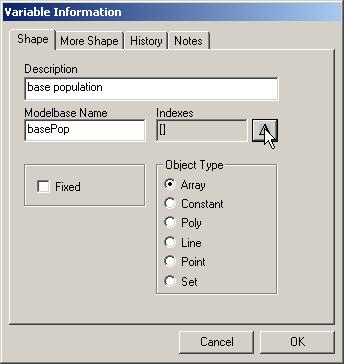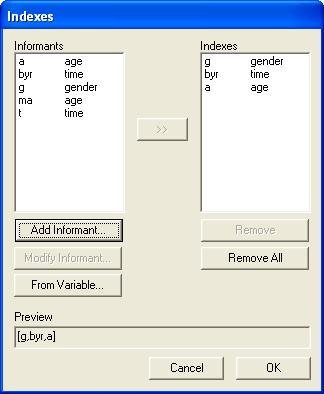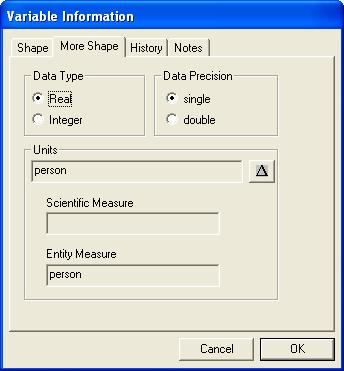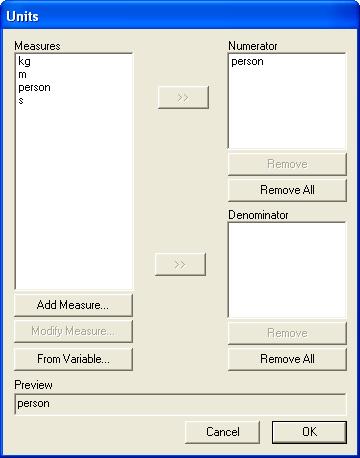Adding a Variable to a Calculator
Click on the Diagram window to activate the toolbar.
Click on one of the three variable type buttons on the toolbar to add a variable:
Drag mouse in the Diagram window to create a dotted line rectangle.
On mouse up the Variable Information dialogue appears. Under the “Shape” tab, enter the appropriate information for Description and Modelbase name.
To add indexes to the variable, click on the delta icon to the right of the Indexes field (see above image). The Indexes dialogue appears. Select the desired informant then click the » button to add it to the index list. Informants are added to the end of the list by default. To insert an informant to a specific place in the index list, highlight an index in the list before clicking the » button. The informant will be inserted above the selected index. When all of the desired informants have been added to the index list, click OK.
Click on the “More Shape” tab to modify the data type, data precision, and units of the variable.
To add units to the variable, click on the delta icon to the right of the Units field. The Units dialogue appears. Select the desired measure then click the » button next to the Numerator or Denominator list to add the measure to the numerator or denominator. When all of the desired measures have been added, click OK.
Edit the fields under the “History” and “Notes” tabs as desired.
Click OK to save changes and exit the Variable dialogue.